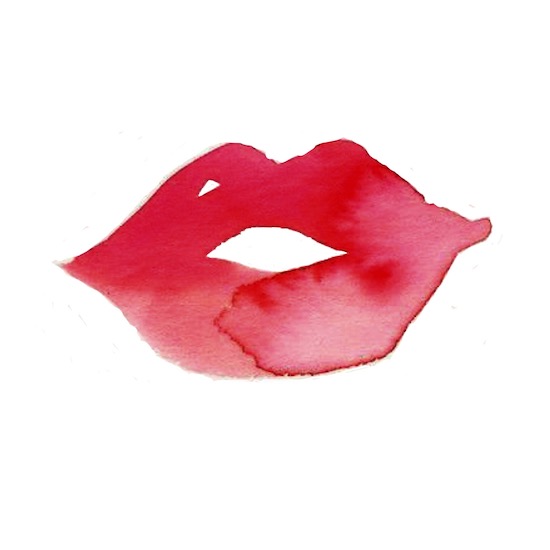How to Schedule Pinterest Pins with LATER
Today we’re going to look at one of the tools that we use for scheduling posts and pins on social media – LATER. The great news? You can start using it for free!
Why Scheduling on Pinterest is important
The main reasons why we’re talking about scheduling Pinterest posts of any kind are pretty simple but they are definitely worth mentioning. Here are the top 3 reasons why using LATER will help you master your content strategy:
Saves Time
You’ve already got a lot going on with your business and you shouldn’t have to keep dropping in and out of important tasks to post content consistently. Scheduling posts will save a tonne of time
Consistently Drives Traffic to Your Website
Regularly sharing content is one of the most effective ways to grow your channel – when you schedule posts it’ll help you gain more consistency across your posts which will all generate traffic to your site
Helps Keep Your Content Calendar Organised
Organisation is everything! You’ll be able to quickly see what content pillars you are focussing on more and which ones you’re neglecting. You’ll be able to find out quickly which ones are driving the most traffic to your website and tweak your content to do more of that style. By using LATER you’ll be able to spot any gaps or opportunities months out and will be able to utilise social media events or national days/holidays to engage in your audience with.
How to Schedule Pins on Pinterest
You can either schedule pins directly on Pinterest, or you could use a scheduling tool like LATER. We’d recommend to use a tool like LATER as you’ll be able to schedule all of your posts across all social media channels your business is using. A couple of notes on scheduling directly with Pinterest is that you can only do it two weeks in advance which is no good for long term scheduling, and that you can only post pins on iOS or desktop – Android users can’t do this yet.
Step 1: Connect Your Business Profile
NB: Only business profiles can schedule video pins atm
Step 2: Select an Image / Video to Schedule
Open the LATER web app and select the Pinterest icon in the content calendar to schedule to this platform.
Pick the image / video you’d like to post from the Media Library on the left, then drag and drop it into the content calendar.
TIP: If you’re scheduling posts and want to post over multiple channels, select multiple icons to schedule posts for multiple profiles at the same time.
Step 3: Optimise Your Pinterest Content
Then for each post you are creating, select your board, add a title and write the description based on your content pillars.
Step 4: Edit Your Image / Video
If you want to add additional design elements to your pin, tap “Edit Image” or “Edit Video”.
If your image/video isn’t the optimum size for this channel, you can use LATERs crop tool by clicking either “Update Image” or “Update Video.”
Step 5: Choose when to Schedule Your Content
Choose the time and date you want your post to be published.
Now click “Save” – Your post is now scheduled and will be published automatically without fiddly notifications required.
NB: If you are posting a video pin then these are subject to approval by Pinterest and the review process can take between 24 and 48 hours.
If you’ve got any questions about scheduling posts on Pinterest or want to know about how we can help you with your content strategy, reach out to Francesca@socialglobalgrind.com